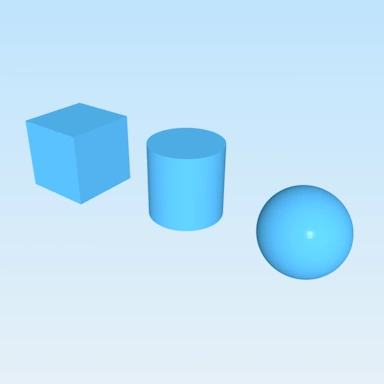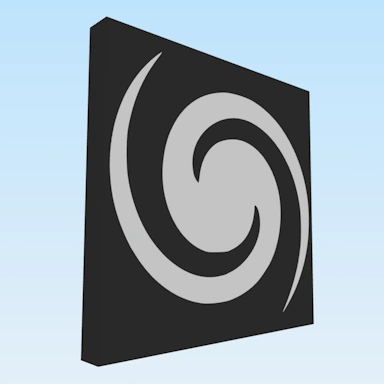Merging PDF Images into a PDF Document
Overview
The PDF to PDF document merge tool offers a simple and effective way to merge multiple PDF image files into a single PDF document. The tool runs within your browser and does not require any downloads or specialized software to run.
How to Use
Select the PDF files from your device by either clicking the Upload Files button or by dragging and dropping the files onto the tool. The PDF files can be arranged in the order you would like them to appear by dragging the individual files around within the tool preview window.
Once you have selected the PDF files you wish to merge and they have been submitted, they are placed on separate pages within the PDF document. Our tool will ensure the image is scaled to fit the size of the page. There is an option named Margin that can be used to adjust the spacing between the image and the edge of the document.
Enabling Optical Character Recognition
As you are converting a PDF to a PDF document, you will have the option named Use OCR available to use. This option, when enabled, will allow you to take any text found within your PDF image and have it converted into editable text that is then placed into the PDF file.
The OCR setting only supports PDF images containing English text at this time; however, we will be adding additional language support over the coming months.
Paper Size
You can use this setting to control the size of the paper within the generated PDF file. The most common sizes, A4 and Letter, are included. There is also an Auto option that, when selected, will fit the paper size in the uploaded image.
Orientation
If you have set the paper size to A4 or Letter, you will also be able to specify the orientation of the pages within the PDF document. The possible settings here are Portrait and Landscape.
Margin
With the Margin setting, you can control the amount of spacing between the content of your PDF and the edge of the PDF document.
All Done?
Once your images have been stitched together you will be presented with a preview along with a download link with which to download the final PDF file.